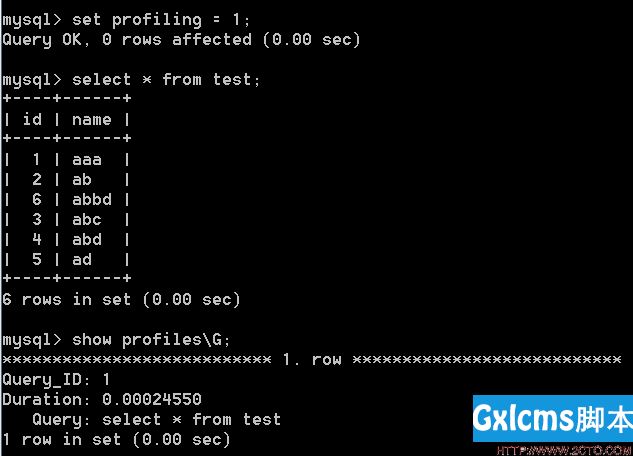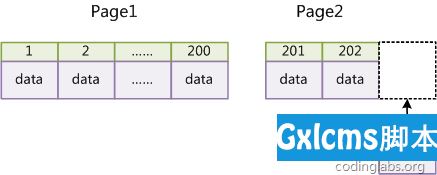Centos 6 Oracle 12C 超详细安装
时间:2021-07-01 10:21:17
帮助过:3人阅读
| |
Install Oracle Database 12c.
Before Installing, Change some settings for requirements of installing Oracle database.
|
| [1] |
Install Desktop Environment, refer to here.
|
| [2] |
Install some packages first. |
| [root@dlp ~]#
yum -y install binutils compat-libcap1 compat-libstdc++-33 compat-libstdc++-33.i686 gcc gcc-c++ glibc glibc.i686 glibc-devel glibc-devel.i686
ksh libgcc libgcc.i686 libstdc++ libstdc++.i686 libstdc++-devel libstdc++-devel.i686 libaio libaio.i686 libaio-devel libaio-devel.i686 ibXext ibXext.i686 libX11 libX11.i686 libxcb libxcb.i686 libXi libXi.i686 make sysstat
|
| [3] |
Edit Kernel parameters. |
[root@dlp ~]#
vi /etc/sysctl.conf
# comment out
#
net.bridge.bridge-nf-call-ip6tables = 0
#
net.bridge.bridge-nf-call-iptables = 0
#
net.bridge.bridge-nf-call-arptables = 0
# add follows to the end
kernel.shmmni=4096
kernel.sem=250 32000 100 128
fs.file-max=6815744
fs.aio-max-nr=1048576
net.ipv4.ip_local_port_range=9000 65500
net.core.rmem_default=262144
net.core.rmem_max=4194304
net.core.wmem_default=262144
net.core.wmem_max=1048576
[root@dlp ~]#
sysctl -p
net.ipv4.ip_forward = 0
net.ipv4.conf.default.rp_filter = 1
net.ipv4.conf.default.accept_source_route = 0
kernel.sysrq = 0
kernel.core_uses_pid = 1
net.ipv4.tcp_syncookies = 1
kernel.msgmnb = 65536
kernel.msgmax = 65536
kernel.shmmax = 68719476736
kernel.shmall = 4294967296
kernel.shmmni = 4096
kernel.sem = 250 32000 100 128
fs.file-max = 6815744
fs.aio-max-nr = 1048576
net.ipv4.ip_local_port_range = 9000 65500
net.core.rmem_default = 262144
net.core.rmem_max = 4194304
net.core.wmem_default = 262144
net.core.wmem_max = 1048576 |
| [4] |
Create user and groups for Oracle Database. |
[root@dlp ~]#
i=54321; for group in oinstall dba backupdba oper dgdba kmdba; do
groupadd -g $i $group; i=`expr $i + 1`
done
[root@dlp ~]#
useradd -u 1200 -g oinstall -G dba,oper,backupdba,dgdba,kmdba -d /home/oracle oracle
[root@dlp ~]#
passwd oracle
Changing password for user oracle.
New password:
Retype new password:
passwd: all authentication tokens updated successfully.
[root@dlp ~]#
mkdir -p /u01/app/oracle
[root@dlp ~]#
chown -R oracle:oinstall /u01/app
[root@dlp ~]#
chmod -R 775 /u01
[root@dlp ~]#
vi /etc/pam.d/login
# near line 14: add
session required pam_selinux.so open
session required pam_namespace.so
session required pam_limits.so
session optional pam_keyinit.so force revoke
session include system-auth
-session optional pam_ck_connector.so
[root@dlp ~]#
vi /etc/security/limits.conf
# add follows to the end
oracle soft nproc 2047
oracle hard nproc 16384
oracle soft nofile 1024
oracle hard nofile 65536
oracle soft stack 10240
oracle hard stack 32768
|
| [5] |
Switch to a user "Oracle" and configure some settings. |
dlp login:
oracle
Password:
[oracle@dlp ~]$
vi ~/.bash_profile
# add follows to the end
umask 022
export ORACLE_BASE=/u01/app/oracle
# create a temporary directory for installation
[oracle@dlp ~]$
mkdir tmp
| |
Install Oracle Database 12c.
|
| [1] |
Login and work with "oracle" user which you create in previous section. |
| [2] |
Download Oracle Databse 12c for Linux and upload on your server.
http://www.oracle.com/technology/software/products/database/index.html
|
| [3] |
After uploading Oracle files, move to a tmp directory and run an Installer like follows. |
[oracle@dlp ~]$
cd tmp
[oracle@dlp tmp]$
unzip linuxamd64_12102_database_1of2.zip
[oracle@dlp tmp]$
unzip linuxamd64_12102_database_2of2.zip
[oracle@dlp tmp]$
./database/runInstaller
|
| [4] |
Oracle Installer starts like follows. First, Set your email address and password for receiving some infomation from Oracle like security issues and so on. |
| [5] |
On this example, Select "Install database software only". |
| [6] |
On this example, Select "Single Instance Database ***". |
| [7] |
Select your language. |
| [8] |
Select which edition you install. |
| [9] |
Specify the base directory and files for Oracle. On this example, keep default and proceed to next. |
| [10] |
Specify the installed directory. On this example, keep default and proceed to next. |
| [11] |
Specify the priviledged group. On this example, keep default and proceed to next. |
| [12] |
The summary is shown for configuration. Click "Finish" if it‘s OK all. |
| [13] |
Installation starts. |
| [14] |
Following screen is shown, then open a terminal and execute follwong commands with the root user. |
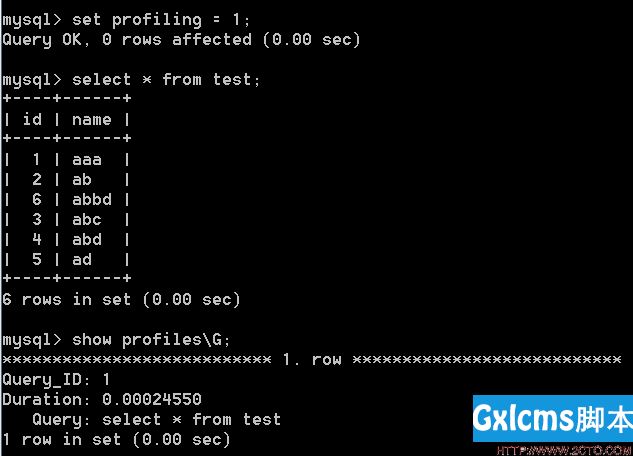 |
[root@dlp ~]#
/u01/app/oraInventory/orainstRoot.sh
Changing permissions of /u01/app/oraInventory.
Adding read,write permissions for group.
Removing read,write,execute permissions for world.
Changing groupname of /u01/app/oraInventory to oinstall.
The execution of the script is complete.
[root@dlp ~]#
[root@dlp ~]#
/u01/app/oracle/product/12.1.0/dbhome_1/root.sh
Performing root user operation.
The following environment variables are set as:
ORACLE_OWNER= oracle
ORACLE_HOME= /u01/app/oracle/product/12.1.0/dbhome_1
Enter the full pathname of the local bin directory: [/usr/local/bin]:
# Enter
Copying dbhome to /usr/local/bin ...
Copying oraenv to /usr/local/bin ...
Copying coraenv to /usr/local/bin ...
Creating /etc/oratab file...
Entries will be added to the /etc/oratab file as needed by
Database Configuration Assistant when a database is created
Finished running generic part of root script.
Now product-specific root actions will be performed.
|
| [15] |
Installation completed. Click "Close" button. |
| [16] |
Configure some settings for Oracle user. |
[oracle@dlp ~]$
vi ~/.bash_profile
# add follows to the end
export ORACLE_HOME=/u01/app/oracle/product/12.1.0/dbhome_1
export PATH=$PATH:$ORACLE_HOME/bin
[oracle@dlp ~]$
source ~/.bash_profile
[oracle@dlp ~]$
rm -rf tmp
| |
Create Oracle Net Listener that is a network service on Oracle.
|
| [1] |
Login with the "oracle" user and input a command "netca" like follows. |
| [2] |
Check a box "Listener Configuration" and go next. |
| [4] |
Set Listner‘s name. Input any one you like. |
| [5] |
This example goes next with keeping default "TCP". |
| [6] |
Set a port. This example goes next with keeping default. |
| [7] |
If you‘d like to create more Listeners, Answer "Yes". This example selects "No". |
| [8] |
Configuration completed. |
| [9] |
Click "Finish" to quit. After finishing, Confirm the status by "netstat" comand. Then you‘ll see "tnslsnr" listens 1521 port. |

| |
Create a Database.
|
| [1] |
Login with the "oracle" user and input a command "dbca" like follows. |
| [2] |
Select "Create Database" and go next. |
| [3] |
On this example, select "Advanced Mode" and go next. |
| [4] |
This example selects "General Purpose ***" and go next. |
| [5] |
Set Grobal Database name and SID like follows. Input any one you like. |
| [6] |
This example goes next with keeping default. |
| [7] |
Set passwords. Please set a password for a user for security. |
| [8] |
Configure Listener. On this example, keep default and go next. |
| [9] |
Configure Storage settings. On this example, keep default and go next. |
| [10] |
Configure sample schema and scripts. If you‘d like to add them, Set them. |
| [11] |
Configure memory settings. After setting, go to next tab. |
| [12] |
Specify max processes. |
| [13] |
Set Character setting. |
| [14] |
Select a connection mode. If your server does not have many clients, Select Dedicated server mode. If your server has many clients, Select Shared server mode. |
| [16] |
Configuration completed. Click "Finish" button to finish. |
| [17] |
Database creation starts. |
| [18] |
After completing to create a database, Click "Close" to finish. |
| [19] |
Access to the URL that is shown on finished screen above with web browser, then follwing screen is shown. Input a user name and password that you configured on the section [7]. |
| [20] |
Just logined. It‘s possible to manage the database on here. |

| |
Create an init Script to make Oracle start automatically on system booting.
|
| [1] |
Set environment variables for "oracle" user like follows. |
[oracle@dlp ~]$
vi /etc/oratab
# end line: change
dlp:/u01/app/oracle/product/12.1.0/dbhome_1:
Y
[oracle@dlp ~]$
vi ~/.bash_profile
# add follows to the end
export ORACLE_SID=dlp
|
| [2] |
Create an init Script with the root user. |
[root@dlp ~]#
vi /etc/rc.d/init.d/oracle
# it‘s an example, edit it you like.
#!/bin/bash
# oracle: Start/Stop Oracle Database 12c R1
#
# chkconfig: 345 90 10
# description: The Oracle Database is an Object-Relational Database Management System.
#
# processname: oracle
. /etc/rc.d/init.d/functions
LOCKFILE=/var/lock/subsys/oracle
ORACLE_HOME=/u01/app/oracle/product/12.1.0/dbhome_1
ORACLE_USER=oracle
case "$1" in
‘start‘)
if [ -f $LOCKFILE ]; then
echo $0 already running.
exit 1
fi
echo -n $"Starting Oracle Database:"
su - $ORACLE_USER -c "$ORACLE_HOME/bin/lsnrctl start"
su - $ORACLE_USER -c "$ORACLE_HOME/bin/dbstart $ORACLE_HOME"
touch $LOCKFILE
;;
‘stop‘)
if [ ! -f $LOCKFILE ]; then
echo $0 already stopping.
exit 1
fi
echo -n $"Stopping Oracle Database:"
su - $ORACLE_USER -c "$ORACLE_HOME/bin/lsnrctl stop"
su - $ORACLE_USER -c "$ORACLE_HOME/bin/dbshut"
rm -f $LOCKFILE
;;
‘restart‘)
$0 stop
$0 start
;;
‘status‘)
if [ -f $LOCKFILE ]; then
echo $0 started.
else
echo $0 stopped.
fi
;;
*)
echo "Usage: $0 [start|stop|status]"
exit 1
esac
exit 0
[root@dlp ~]#
chmod 755 /etc/rc.d/init.d/oracle
[root@dlp ~]#
chkconfig --add oracle
[root@dlp ~]#
chkconfig oracle on
Centos 6 Oracle 12C 超详细安装
标签: